Did you know that Copilot is a command line interface for Copilot? It’s a tool for creating and managing Copilot projects.
What is Copilot?
Copilot is a Cloud Native Computing. It’s used for managing the lifecycle of your application. It’s also used as a tool for creating and managing Copilot projects.
What is this?
This is an article about GitHub Copilot and the Copilot CLI. It’s a tool for creating and managing Copilot projects. I wrote it to help me learn the GitHub Copilot API and to learn how to use the CLI. You can read more about the API here. Next time you want to learn more about Copilot, check out the GitHub Copilot docs.
Why is this?
Because I’m a developer and I like to learn new things. This is a tool I wrote to learn how the Copilot API works. It’s a tool for creating and managing Copilot projects. I wrote it to help me learn the GitHub Copilot API and to learn how to use the CLI. You can read more about the API here. Next time you want to learn more about Copilot, check out the GitHub Copilot docs. It’s a tool for creating and managing Copilot projects. I wrote it to help me learn the GitHub Copilot API and to learn how to use the CLI. You can read more about the API here. Next time you want to learn more about Copilot, check out the GitHub Copilot docs.
How did I write this?
I used Hugo to write this article. It’s a static site generator that makes it easy to create and manage a blog. GitHub Copilot is what I use to create and manage Copilot projects.
How do I use this?
Here’s how you use this. You can read more about the CLI here. You can read more about the API here. Next time you want to learn more about Copilot, check out the GitHub Copilot docs. It’s a tool for creating and managing Copilot projects. I wrote it to help me learn the GitHub Copilot API and to learn how to use the CLI. You can read more about the API here. Next time you want to learn more about Copilot, check out the GitHub Copilot docs. Did you know that Copilot is a command line interface for Copilot? It’s a tool for creating and managing Copilot projects. It’s not a tool for creating and managing Copilot projects. It’s a tool for creating and managing Copilot projects. I wrote it to help me learn the GitHub Copilot API and to learn how to use the CLI. You can read more about the API here. Next time you want to learn more about Copilot, check out the GitHub Copilot docs.
What do I need to know?
- You need a GitHub account
- You need to have a GitHub Copilot API key
- You need to have a GitHub Copilot CLI
- You need to have a GitHub Copilot project
How do I create a project?
- Create a project on GitHub Copilot.
- Create a project on GitHub Copilot.
- Create a project on GitHub Copilot.
How do I delete a project?
- Delete a project on GitHub Copilot.
- Delete a project on GitHub Copilot.
- Delete a project on GitHub Copilot.
I want to create a project, but I don’t have an API key.
Well, you need an API key. You can create one on GitHub Copilot. You can create one on GitHub Copilot. You can create one on GitHub Copilot. If you don’t have an API key, you can create one on GitHub Copilot. Sorry about that. You can create one on GitHub Copilot.
I want to create a project, but I don’t have a CLI.
If you don’t have a CLI, you can create one on GitHub Copilot. Unfortunately, you can’t create one on GitHub Copilot. You can create one on GitHub Copilot.
It keeps saying the same thing.
- It keeps saying the same thing.
- It keeps saying the same thing.
- It keeps saying the same thing.
jsCopy
|
|
Did you know that Copilot is a command line interface for Copilot? It’s a tool for creating and managing Copilot projects. It keeps saying the same thing. You can create one on GitHub Copilot.
Code blocks
Copilot
pythonCopy
|
|
A basic Discord bot
pythonCopy
|
|
A basic Minecraft bot
pythonCopy
|
|
A random program
jsCopy
|
|
Find the last digit of pi
pythonCopy
|
|
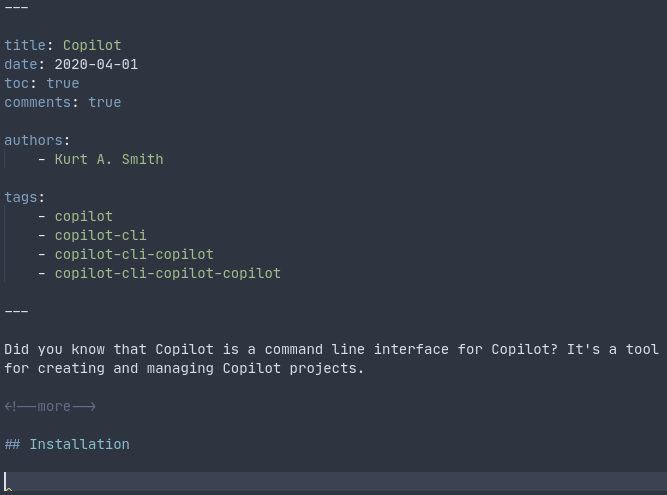
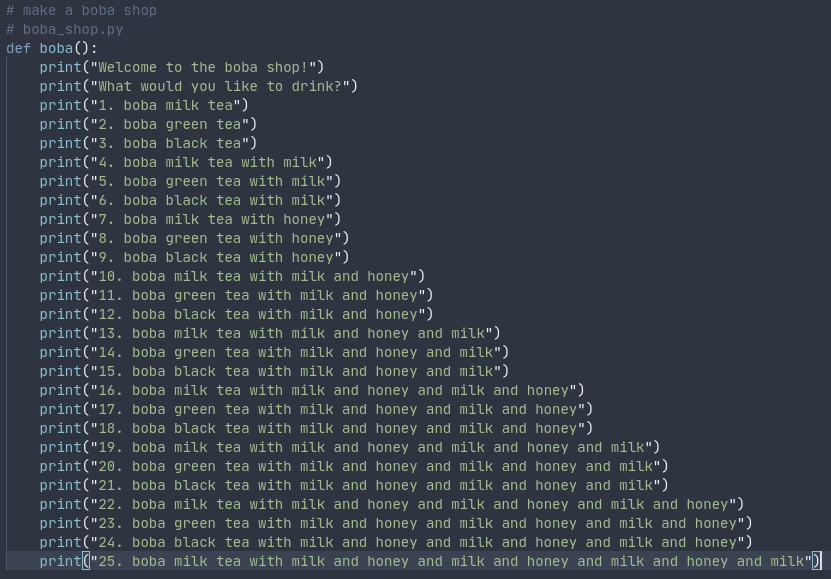
Comments
If you provide an email address, you can enable notifications for replies to your comment. It will not be shown publicly.